
The Best Part Isn’t AI
The biggest monoliths in tech can’t stop talking about “Plus” as of late. Google had its own Chromebook Plus laptops introduced last year, and just this week, Microsoft revealed its new Copilot+ PCs, promising some of the fastest ultra-thin PC performance yet with new ARM-based chips.
How does Google respond? With even more AI capabilities piloting its way onto Chromebooks.
On Tuesday, Google unveiled the latest features coming to Chromebook Plus alongside a host of new models from the biggest laptop makers, and we got to check them out. As it turns out, the best features of these new Chromebooks have nothing to do with AI.
Now, cloud-based Gemini will sit prominently on users’ taskbars, much in the same way Microsoft promotes copilot. There are additional ports of Android features like AI wallpapers and Magic Eraser, but I’m so damn tired of this AI addition addiction. Instead, I’m more interested in new features like remappable touch controls for games, a built-in GIF Recorder, and Google Tasks integration.
It’s an interesting time for those looking for new laptops. Windows is boasting far more AI capabilities than before with programs like Recall. Plus, there’s a whole slew of PC makers with brand-new Copilot+ PCs. How does Google respond? It has its own “plus” in the form of more Chromebook Plus, with even more AI.
Even if none of these additions truly change how you would use a Chromebook, nor why you would jump for the cheaper laptop brand in the first place, they do make the Chromebook experience better, not worse (please take note, Windows 11).
We tested the features on a new Acer Chromebook Plus 514, which currently sits at the lowest MSRP of any current Chromebook Plus model at $349. We also took the Acer Chromebook Plus Spin 714 for a spin to see how these features work on a more expensive $699 ($750 MSRP) 2-in-1. I can say that after being inundated with expensive laptop after expensive laptop, after rolling my eyes at Microsoft’s big push for Copilot+ PCs, the latest Chromebook features honestly make for a more compelling buy for those with strict budgets.
AI Features Coming to Chromebook Plus
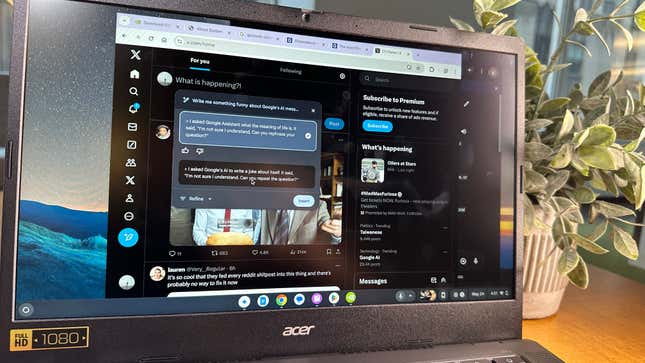
All new Chromebook Plus models come with a free 12-month subscription to Google One with 2 TB of storage, plus access to all the new built-in AI features. Usually, that subscription goes for $20 a month. That also gives you access to Gemini Advanced, Google’s most premium user-facing AI chatbot. You can access it right from the taskbar, which also gives you access to Google’s AI image generator.
If you’re going to college soon, 12 months of 2 TB cloud storage could be useful. Of course, you’ll probably not be too keen on putting down $20 monthly for the same service year after year. Also, it’s good to note that if you’re unwilling to pay more for Google One after a year, you may be locked out of adding more files.
The latest Chromebook Plus models can use “Help me Write” to automatically fill in blog headlines or reply to friends on Instagram. It’s a cute feature, but as a writer, I find it quite useless and—in many ways—pretty insulting.
As a writer, I don’t need help crafting headlines with dull, unimaginative language, but I can see the benefit if you struggle to get words onto the page. It’s a feature I don’t use in Google Docs, and I won’t use it on my Chromebook.
What’s interesting about this implementation of Gemini is that it displays the problems with Google’s other AI implementations, particularly in Google Search.
I asked Gemini Advanced some of the now-infamous questions like “Are parachutes effective?” and the AI gave a much more nuanced (and correct) response than Search AI’s: “Parachutes are no more effective than backpacks at preventing death when jumping out an aircraft.” Ditto, regarding the other major questions I asked, then again, regular Gemini is also far keener to elaborate on its answers more accurately than Search currently is.
Gemini Advanced is also far better than “Help me write,” which has been given top billing every time you right-click in the text box on social media. Ask it to make a funny quip, and it will come up with the most trite, overused pun you can think of. I’ll ask it to write a tweet review for the Chromebook Plus, and it will offer me something more than 1,000 characters longer than the normal limit.
You can also modify the post’s tone after you have written it, but I noticed there’s not much difference between a “professional” sounding Google AI and one that tries to be funny. Help me write also doesn’t have any vision capabilities. Yet, it will confidently lie about a picture on Instagram, calling a beagle a “golden retriever” when I ask it to say something nice about a colleague’s dog.
There’s a new wallpaper AI image generator, but like Android, it’s constrained to just a few preset nouns and settings. You also finally have access to Magic Eraser on Chromebook. Still, instead of adding any laptop-specific controls, it’s pretty much exactly how it appears on Android, down to the inability to rotate objects after you section them and cut them from a photo.
Forget AI, the Best New Chromebook Feature is Game Dashboard

If you’re already established in Google’s ecosystem, the new features on Chromebook Plus make a pretty significant difference. For one, Google Tasks is now integrated right on the taskbar whenever you open the calendar widget. A simple UI lets you create and check off your daily tasks, which is far more convenient than having the app open in a separate window or browser.
The new GIF recorder falls just short of being the best meme machine you can buy, but it is rather fun. Using the regular screen recorder feature, you can click on the small arrow next to the record to change it from video to GIF. You can’t set how long it records and cannot modify the framerate or file size either. It’s somewhat of a novelty right now, but I can imagine a few more features will make it easily the easiest way to generate GIFs without relying on separate programs or websites.
Surprisingly, the real meat comes from the all-new Game Dashboard. It’s a rather simple implementation that lets you take screenshots or save videos of your game, whether when playing something natively on a Chromebook or while streaming on services like GeForce Now.
There aren’t nearly as many options as with Xbox Game Bar on PC, but the real depth is in the remappable touch controls. On any Android-only game that doesn’t work with the keyboard, you can manually set different parts of your screen to correspond to button inputs. I found it was very precise, and its utility goes beyond making Android games work on Chromebooks. I played my copy of Stardew Valley, which I downloaded from the Play Store. I could manually set hotkeys for the different tools on my keyboard, something that’s not available natively in that version of the game.
How Do Acer’s Latest Chromebook Plus Fare?

The original pitch of Chromebook Plus was that it would support standardized specs to take advantage of future Google updates better. It made last year’s launch a bit stale. Updated specs are nice, especially for those seeking the best bang for their buck, but new wallpaper options didn’t make the Chromebooks feel any different. More than seven months since then, we’re finally seeing what was promised click into place.
I had two of Acer’s latest Chromebooks to compare directly, the Acer Chromebook Plus Spin 714 and the Acer Chromebook Plus 514. The first is a $699 2-in-1 with a brighter touchscreen, Thunderbolt 4 support, and a much brighter, better IPS LCD (that’s also much more reflective than I would like, thanks to the Corning Gorilla Glass coating). The second is a $349 laptop that meets the bare minimum expectations for what’s considered a Chromebook Plus. Both have the same 8 GB of RAM, though the Spin 714 is a fair bit faster. They both run on WiFi 6E, weigh just over 3 pounds,
Benchmarks easily set these machines apart. The 514 runs on an Intel Core i3-N305, while the Spin 714 carries an Intel Core Ultra 5 115U. There’s a noticeable power difference here. In Browserbench Speedometer benchmarks, the Spin would outperform the 514 by just over 65%. On Geekbench 6, the more recent CPU beat the i3-N305 by several hundred points on single-core settings and close to 1,000 on multi-core. The Spin 714, as more of an all-rounder device, also did double what the 514 could accomplish graphics-wise in 3D Mark.
Then I compared them to last year’s Lenovo IdeaPad Flex 5i Gen 7, another 2-in-1 with its Intel Core i3-1315U CPU. It’s a laptop starting at $399, making a good middle ground between these two extremes. The Spin 714 has an HDMI port and Thunderbolt 4 compatibility, which makes it far better as a secondary workstation, but Lenovo’s laptop also has a spare micro-SD card slot. The Ultra 5 chip also beats the older i3 in terms of graphical performance pretty handily. Still, on CPU power, the chip from last year beats the Meteor Lake mobile chip in single-core performance and barely loses out in multi-core.
This isn’t a full review or true comparison between these laptops, but I wanted to see the real difference between these new features on each machine. I couldn’t find any difference in using the new features on a cheaper Chromebook Plus than any more expensive model. The cloud-based AI systems will depend on the quality of your WiFi, but with WiFi 6E installed by default, that’s not as big of a consideration as you might think.
I played several cloud games on the 514 with GeForce Now and the new Game Bar and found it perfectly fine at recording gameplay and streaming simultaneously. The same goes for running either the base Gemini or Gemini Advanced.
What you will lose out on between a less-expensive or higher-end Chromebook is the ability to multitask or handle a few more intensive programs. The baseline stats on the latest Chromebook Plus are more than capable of streaming. I could run GeForce Now perfectly fine on the 514 thanks to the built-in WiFi 6E, which is no different from the Spin 714. I didn’t start to feel the crunch on the $350 device even when running two open browsers with dozens of tabs each, plus Stardew Valley running in the background. The benchmarks show you’ll eventually hit a lower ceiling than on the more expensive laptops. The screen experience won’t be as nice as one with a better LCD, though I will say having the touchscreen is nice on a laptop that’s going to make use of a lot of Android apps.
What you’re buying on more expensive Chromebooks is a higher ceiling and a better physical experience. You’ll get a better screen and slightly better sound quality. The Spin 714 has a much better 1440p webcam. The keyboard and trackpad might feel just a bit more premium. Still, as a decade-long Chromebook user, I can say the experience on the 514 is not drastically different from that of a more expensive model, which is only good for those needing a cheap laptop.
There are more expensive Chromebook Plus models, like a refreshed Acer Chromebook 516 GE made ostensibly for game streaming, but no matter what, a Chromebook is still a Chromebook.
Future Features Are Also Exciting, Especially if You Ignore AI
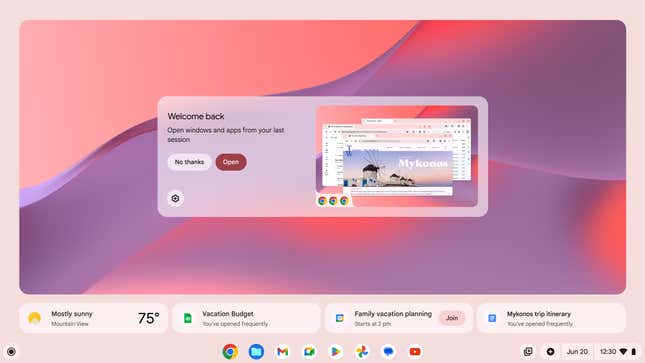
Wait a few months; we’ll likely see more new features to enhance the Chromebook experience. I got to test some of these applications briefly, but—again—AI is the least exciting part. Soon, Chromebooks can access “Help me read” when they right-click on webpages or PDFs. This will summarize the content on the page if you’re already the type to scream “TLDR” on any content longer than a tweet. This also could be helpful for students trying to cram for a test the following day, and you can ask follow-up questions.
What really enticed me was the “Where was I” feature that will show users a breakdown of what they were doing the last time they were using their Chromebook in case you don’t want to be inundated with every single program you had running last time you were browsing. If you have an Android phone or some other Google product, you’ll also get suggestions for what you were last working on throughout the ecosystem if you need to jump right back into that Google Doc or spreadsheet you were last working on.
To cap it off, Google’s also offering a new accessibility feature that lets a user control their Chromebook with their face. It’s called Project Gameface, and as you might imagine, different actions can be mapped to blinks, eye movement, lips, nose, and more. I watched this in action and was surprised at its accuracy. It’s built onto the Chromebook directly, though it’s still in early beta form. The UI could use some work, but there’s already a nice touch that I can imagine folks with mobility impairments could make good use of.
Project Gameface uses Google-brand AI, but its implementation is more traditional, with an honest use case that makes the product better for more people. Gemini and its fellow chatbots aren’t really changing how you use your laptop. I prefer features that make it more compatible with PCs, like Game Dashboard. I’m starting to feel excited about Chromebooks again, but it would be far better if I could ignore the new AI features and not remember they’re there every time I right-click on a text box.

